Question of the day—how much time do you spend receiving, reading, and archiving emails that you never actually read.
Every ding on your phone. Every illuminated notification in your gmail window.
I discussed this problem with Steve Kamb from Nerd Fitness (who wrote this awesome guide to productivity), and he gave me some of the best advice I’ve ever implemented for handling email.
It’s this simple—for all of your email that isn’t essential, either unsubscribe, or filter it.
A simple change saved me hundreds of thousands of emails to deal with
Here is the simple goal, again, but this time with bolding.
For all mail that isn’t essential, either unsubscribe or filter it.
This means, if you don’t need to respond to the email or if it isn’t sent directly to you, it is nonessential. And there is no reason it should clutter up your inbox. So, we are going to filter it with GMail, and hide it from our main inbox. Whenever we feel like it, we can look at our filtered, nonessential email—but at least it won’t bother us daily 🙂
So, check out the video below, where I demonstrate exactly how to do it.
The video will show you exactly how to do it, but here are the four steps in summary. Note: Requires Gmail
How to Filter Your Nonessential Gmail Messages (watch video first, please)
Goal: Every email that is nonessential will be automatically tagged with the Gmail Tag ‘nonessential‘ and filtered out of the inbox.
Method:
It’s easy! Just a simple four step process. We are going to go through all of the emails in your inbox. Every time you see one that isn’t essential (think–an email list, a groupon update, a twitter notification, whatever), we are going to filter the email away. Here is the process
1) Open up a nonessential email in your inbox. Click on it.
2) Click the Message Options arrow
 Messages! Options! Arrows!
Messages! Options! Arrows!
3) Click ‘Filter Messages Like This’
 Shh…don’t tell Crossfit NYC I’m filtering their messages
Shh…don’t tell Crossfit NYC I’m filtering their messages
4) Click on ‘Create Filter With This Search’ and then select two options. First, [x] Skip the Inbox. Second, Apply Label: ‘Nonessential.’ (If it is your first time, you will have to create the label. You’re not dumb. You can do this).
Now, whenever you want to see your nonessential emails, you can click on the nonessential tag in your left column.
 Select the Nonessential Tag for hours of nonessential fun!
Select the Nonessential Tag for hours of nonessential fun!
5) Rinse, Repeat. Go through all your emails for the next week, and apply the nonessential tag. Booyah, you’re are now a Hack The System Superstar.
 This is the first google image result for ‘Superstar’
This is the first google image result for ‘Superstar’
That’s it!
You sly fox you, you’ve just saved yourself a ton of time. All new emails will go to the nonessential tab. NICE.
Hey, you. Yes. You. Want to save yourself wasted hours of checking email notifications? Just follow the steps above for 1 week. That’s it. One week.
If you aren’t rich and famous and sexy and able to fly, in just one week, well then I’ve failed.
So try it out. Let me know how it goes in the comments.
Stay productive, you sexy system hacker you.



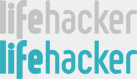


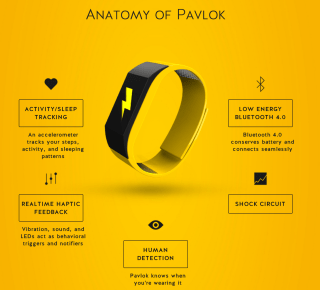
{ 20 comments… }
Great simple tips. This could save everyone hours per week.
Loved this tip…already using it.
Great tip — love gmail filters.
Another great tip is to setup filters by adding a “+” to your email address whenever you sign up for things.
For example, if you signup for an app, you can signup with the email “[email protected]”, then filter anything with “+app” in gmail. You can do the same thing for spam, work, etc. THIS makes it easy and takes away manually using a filter every time you sign up for something.
I’ve been using gmail filters for some time, and they have helped me a lot; my inbox has gone from full every three hours to only two emails per day that need my (sort of) direct attention. The rest I can check out whenever, and they’re out of the way until that time. I do have several folders for nonessential emails, though.
Why even let nonessential emails into your life? Who would even go to the nonessential folder to read them?
Unsubscribe. Delete. Filter to trash.
How else would I know to approve your comment on my site? There are emails that you don’t need to deal with right away, but you still might enjoy getting—newsletters, twitter updates, and those are what I put in nonessential.
Maneesh,
Good point. I have tons of these that i don’t want to get to except at the end of the week to approve. But this hack is so useful because i can apply filters after the fact. I had no idea i could do this. i was creating a filter. then going into my email and searching for specific emails and then applying the filter. It took an additional 3 to five minutes to do and i was ending up not even doing it..
I digress. Defenitely share worthy to my facebook friends…
any one can recommend how to do this with aol?
Switch to gmail, just forward your aol email to your new gmail account. Life will be easier, trust me.
Great post
I’ve been using a similar method for a while, and it’s really helped me stay organized and focused.
So…did you filter my messages as “non-essential”?
I just use Outlook and not look at the inbox until I’m done with enough tasks of the day.
I do use Gmail and have filters set up.
Update to explain better: In hotmail, you can create a filter by hitting “schedule clean-up” but it looks like I can’t skip the in box. Instead I have items sent to go to the correct box after 3 days. I would love to have them filed properly immediately…
If you know a way to do this for hotmail, you might be the best blogger of all time…Any chance of this? Thanks…
Peachfront, open your hotmail account and click on the “cog” next to “Folders”. Click Manage Rules, then click the “new” button. Then you can use the drop down boxes to create the rules you would like to use. It gives you the option to create new folders (like your “Unessentials” folder) from this screen too.
Hope this helps
I use SaneBox. Its a paid service but gets the job done.
If you want to hack the hack, you can do this from your inbox without opening any of the messages! Just check the box next to the message you want to filter and follow the sames steps.
We do this in Mac mail where our gmail accounts are connected. It’s called smart mailboxes, like a filter. If I have a smart mailbox filled with email I haven’t read in a while I usually unsubscribe and then delete the filter.
Awesome, applied and will continue to try this out.
Brian
holy crap Maneesh, i had been doing this for 3 days and now my email is quiet. It’s almost weird that I dont get anymore junk. It saves me more time than I thought so thanks for the hack.
And no, I didn’t filter your email =)